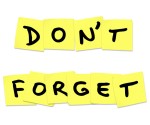Just when you think you have seen the best and latest computer Apps, Laptops, Games, etcetera, you learn there is something better! How are we supposed to keep up? How do we know if we are purchasing the latest, greatest computer thing? The answer is . . . You probably do not know:)! Today’s computer technology creative surge appears to be endlessly … NEW ...!
Just when you think you have seen the best and latest computer Apps, Laptops, Games, etcetera, you learn there is something better! How are we supposed to keep up? How do we know if we are purchasing the latest, greatest computer thing? The answer is . . . You probably do not know:)! Today’s computer technology creative surge appears to be endlessly … NEW ...!
This week’s post will feature a few of the most interesting things we’ve recently read about. For starters, it turns out (as we all may have guessed), Apple still has “sparkling” surprises for Apple “Groupies”.
The New Mac Book is reported to be Super! Fast, thin, light weight, long battery life, great memory. The list is very long. You may want to check out the article to get the full details. Click on this link DAVID POGUE’s review published June 12, 2012. via Apple’s MacBook Pro Is Just One Point Short of Perfection – State of the Art – NYTimes.com.
 When you are not sure what Apple product you should buy, you may want to check out the Buyer’s Guide for Apple models. Although they do not guarantee that the rumors are totally aaccurate, it’s a good place to start doing your research before you buy an Apple product. And we all know, rumors often are very accurate :). Click the link to get there. via Mac Buyer’s Guide: Know When to Buy Your Mac, iPod or iPhone.
When you are not sure what Apple product you should buy, you may want to check out the Buyer’s Guide for Apple models. Although they do not guarantee that the rumors are totally aaccurate, it’s a good place to start doing your research before you buy an Apple product. And we all know, rumors often are very accurate :). Click the link to get there. via Mac Buyer’s Guide: Know When to Buy Your Mac, iPod or iPhone.
Health APPS –We all can use support when we learn that we may have to undergo a serious medical surgery procedure. drawMD looks like it may be useful for just this type of situation. There are various types of drawMD APPs which discuss specific procedures (e.g. anethesia, critical care). Check out what they have to say about their product, and the APPS are Free!
Are you a patient scheduled to undergo a procedure? Bring your iPad with drawMD to your appointment and get visual answers to your questions. Clear images of procedures will help you break down the medical-speak and get a deeper understanding of your treatment options. via drawMD Sampler for iPad on the iTunes App Store.
Have you Android users been feeling a little jealous of your iPhone4S friends and their ‘personal assistant’ ? Well you might be interested to know that there are APPS for Android that do some of the same things, and you can find and use them for Free! Check out the 5 Best Siri Alternatives … link below and see for yourself.
iPhone 4S … the thing that received most of the attention was the new personal voice assistant called Siri. It is an awesome feature that has the ability of converting your speech into action and you can use it to perform most of the tasks on your iPhone 4S. But what to do if you are using an Android phone and want to get the Siri like personal voice assistant? via 5 Best Siri Alternatives for Android.
FBI DEADLINE FOR DNS CHANGER IS JULY 9, 2012
Here's the link→ https://forms.fbi.gov/check-to-see-if-your-computer-is-using-rogue-DNS
I hope this is helpful 🙂